What can I do with my account?
- View / request appointments
- Request prescriptions and refills
- Retrieve test and lab results
- Update contact and insurance information
- Browse health facts and information
- View billing statements and balance
- Make secure credit card payments
- Send and receive secure messages
“No Show, No Call” Fee
Effective December 1, 2015, the clinics of Murray Physicians Services has instituted a $25.00 “No Show, No Call” fee for any and all appointments scheduled in the office. If you are unable to attend the appointment, please notify the office within 24 hours of your scheduled time. We do understand that emergencies can happen and those situations will be subject to exemption from this fee. If you need to call after hours please leave the cancellation request with our answering service and they will send this information to us by fax. Again, however, we do request a 24 hour notice prior to your scheduled appointment.
Enrollment is Easy
Email Invitation:
You should have received an enrollment invitation via email from your provider. If you did not receive this email invitation or you cannot find the email invitation, please call your provider during normal business hours for assistance.
Register:
Open your enrollment invitation and click on the “Register” button. This will take you to the “Create Account: Verify Patient” screen.
Verify:
Choose the way you wish to receive your verification code by selecting “Call” or “Text”, then click “Continue”.
Choose Patient:
If you have more than one patient in your family, you may be asked to choose the patient you are registering. After you have chosen the appropriate patient, click “Continue”.
Set Password:
Please create a password for your account. If you want your computer to remember this password, check the appropriate box. Also be sure to check the Terms and Conditions / Privacy Policy box. Click “Continue”.
Explore:
You are now ready to use the portal!
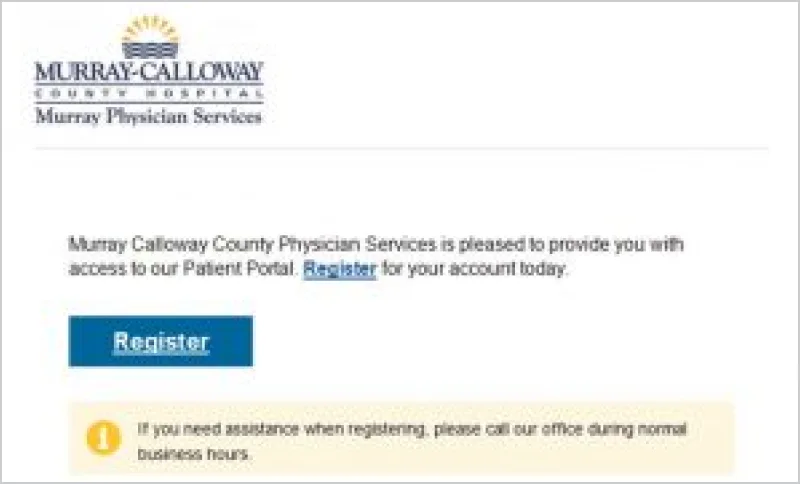
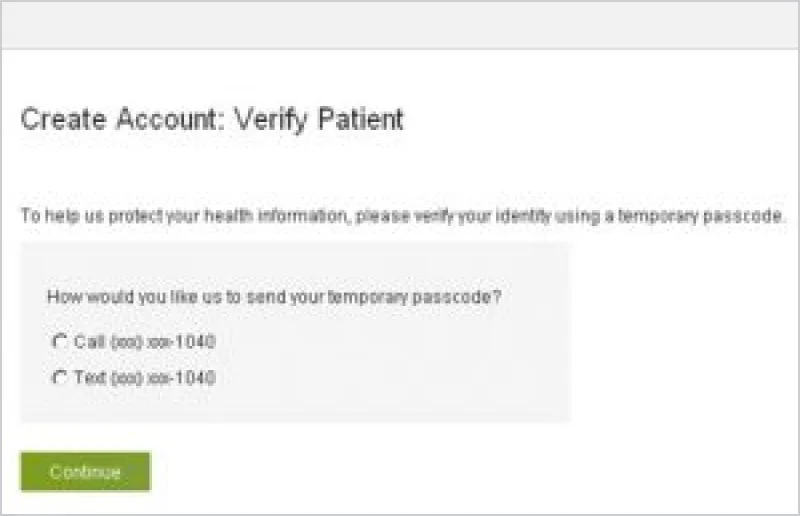
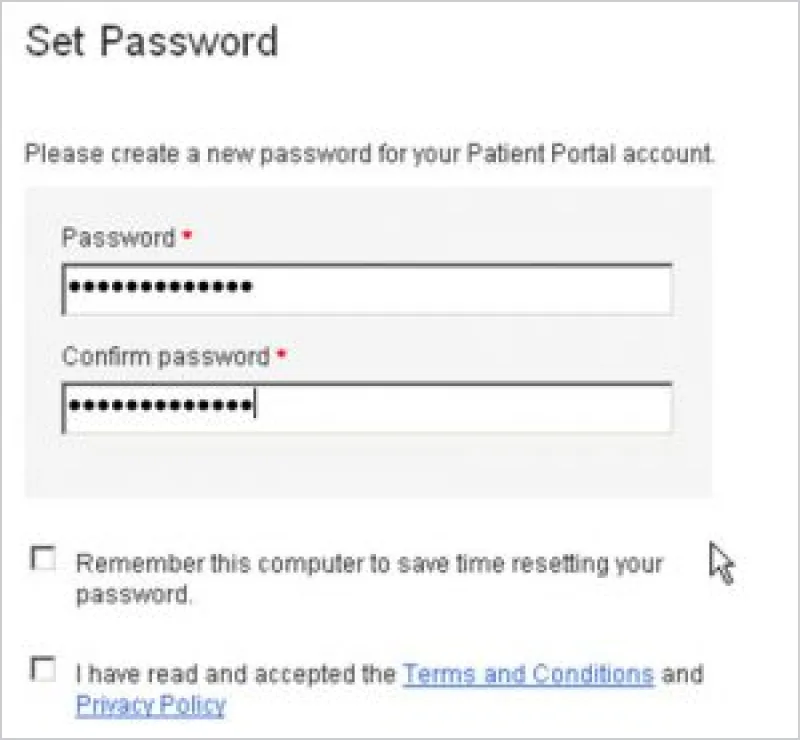
Having Trouble? Need Help?
Please call your provider’s office during normal business hours for assistance.

